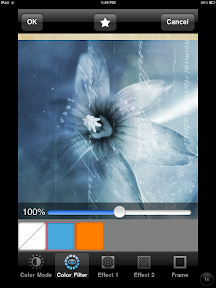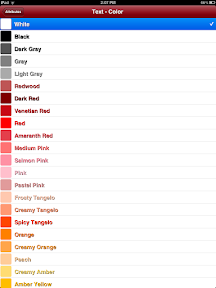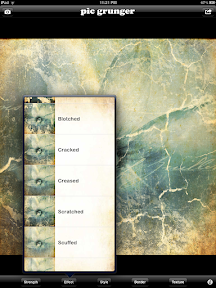My iPhone tutorial posts will follow a general format of showing the starting and ending image at the start of the post, followed by the "expert" recipe. After the "expert" recipe, I'll show the step by step process. Please realize that these tutorials are really not intended to be a "go out and repeat this exactly" recipe but rather a tutorial to show one (sometimes two) possible processing paths for an image. Those of you unfamiliar with iPhone processing of images may not realize yet the HUGE number of apps available for post processing (both iPhone and iPad). My hope is that these tutorials will start you on a path of exploration to discover for yourselves the many possibilities there are for tuning your images into something that you envision when out exploring the world.
 |
 |
 |
The top image (obtained by merging two exposures (shot with the native iP4 camera in HDR mode) using TrueHDR) is the starting point; the middle image is the image obtained from processing as outlined below through Step 6; the bottom image is the result of applying an effect to the Image from Step 2 in the outline below and blending that with the image processed through Step 5. (Note that the above images may be viewed larger size by clicking on any one of them.)
- The two HDR exposures were merged with TrueHDR.
- PerfectPhoto was used to sharpen, and de-noise the image (Image A in future steps).
- The Ancient Canvas effect was applied using PhotoStudio HD and the image saved (Image B in future steps).
- Blender was used to blend images A and B at 70% Normal Blend.
- Pic Grunger was used to apply the "Scuffed" Effect at ~40% (Image C in future steps).
- Image C was signed using A+ Signature.
- One could stop at this point but I chose to try one other blend.
- A Moku Hanga effect (will figure out which one at some point, experiment) was applied using a Preset that I saved some time ago and cannot recall exactly how I got it (danger of late night playing); result saved (Image D).
- Images C and D were blended using the Luminosity Effect in Blender.
- The result of the blend above was signed using A+ Signature.
 |  |
I'm showing this because it amazed me to see the difference in the image after sharpening it and also using the Denoise option in PerfectPhoto; left image before sharpen and denoise were applied, right image after sharpen and denoise.
 | > |
Screen Shot of application of Ancient Canvas applied to image; saved image after application of Ancient Canvas.
 |
 |
The top image is the result of blending Image A and Image B using Normal Blend at 70%; masking was used to bring the Ancient Canvas effect onto the blown out white roof and leave the rest of the image relatively untouched; the bottom image is after application of the Scuffed effect (at 40%) to the blended image using Pic Grunger (Image C). (The signed Image C is not shown before continuing with additional post processing steps since it is the middle image in th set of three images at the top of the page.)
 |
 |
The top image is a screen shot of the application of a saved preset in Moku Hanga; the second image is the saved image (Image D) after application of that effect.
 |
 |
The top image is a screen shot of application of the Luminosity blend at 40% to Images C & D in Blender; the bottom image is the saved, blended image. (Again, the signed image is not included here because it is the third of the three images at the top of the page.)